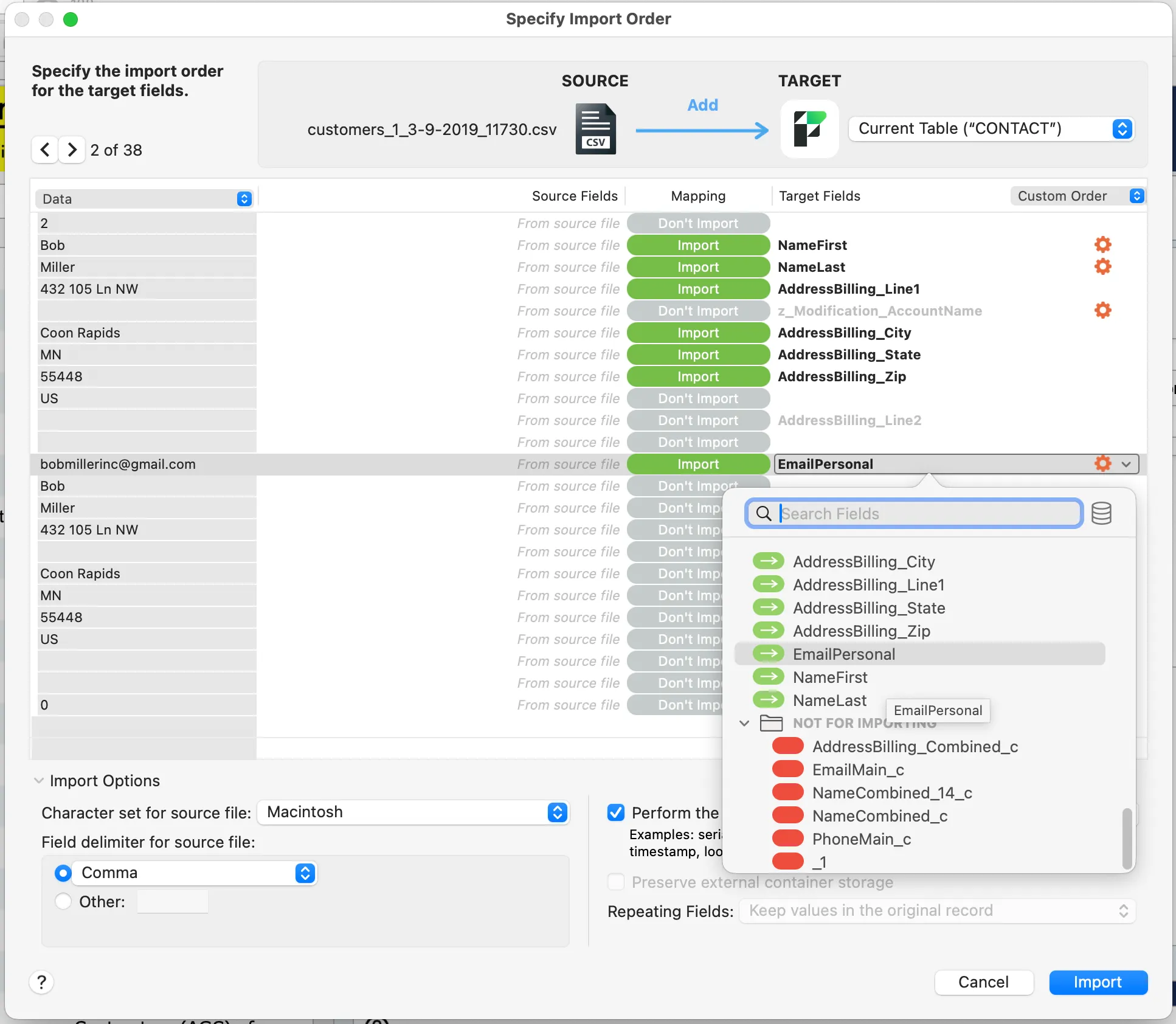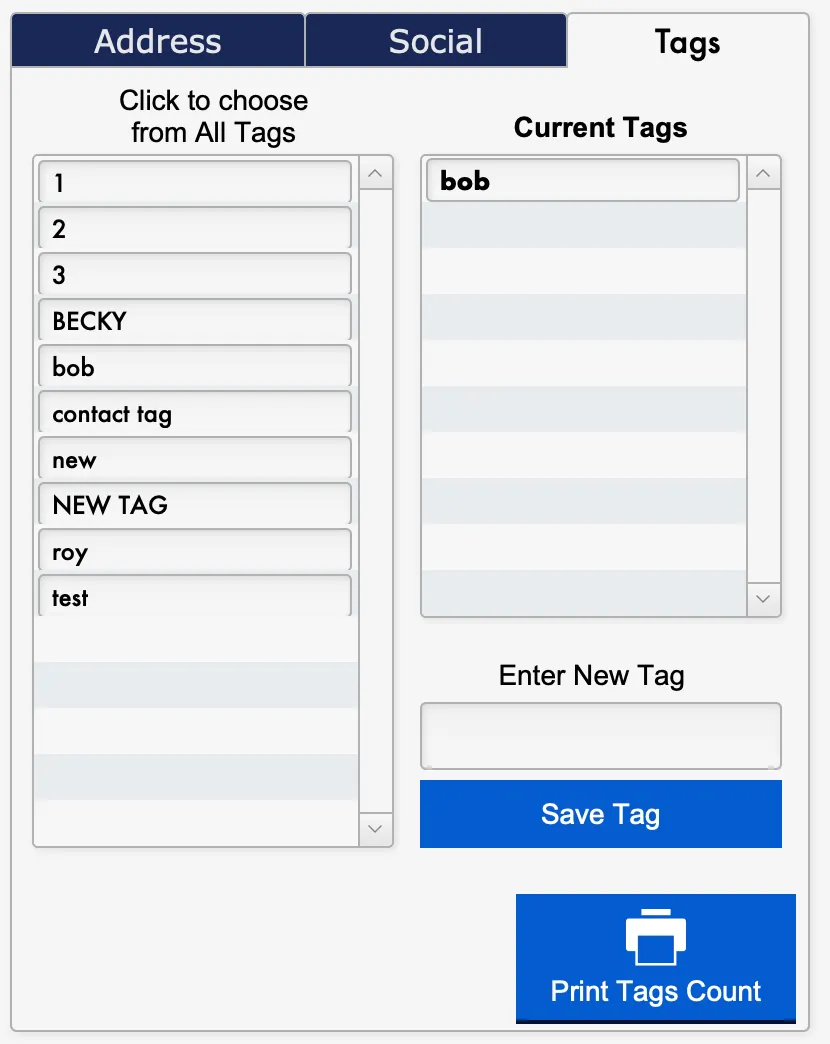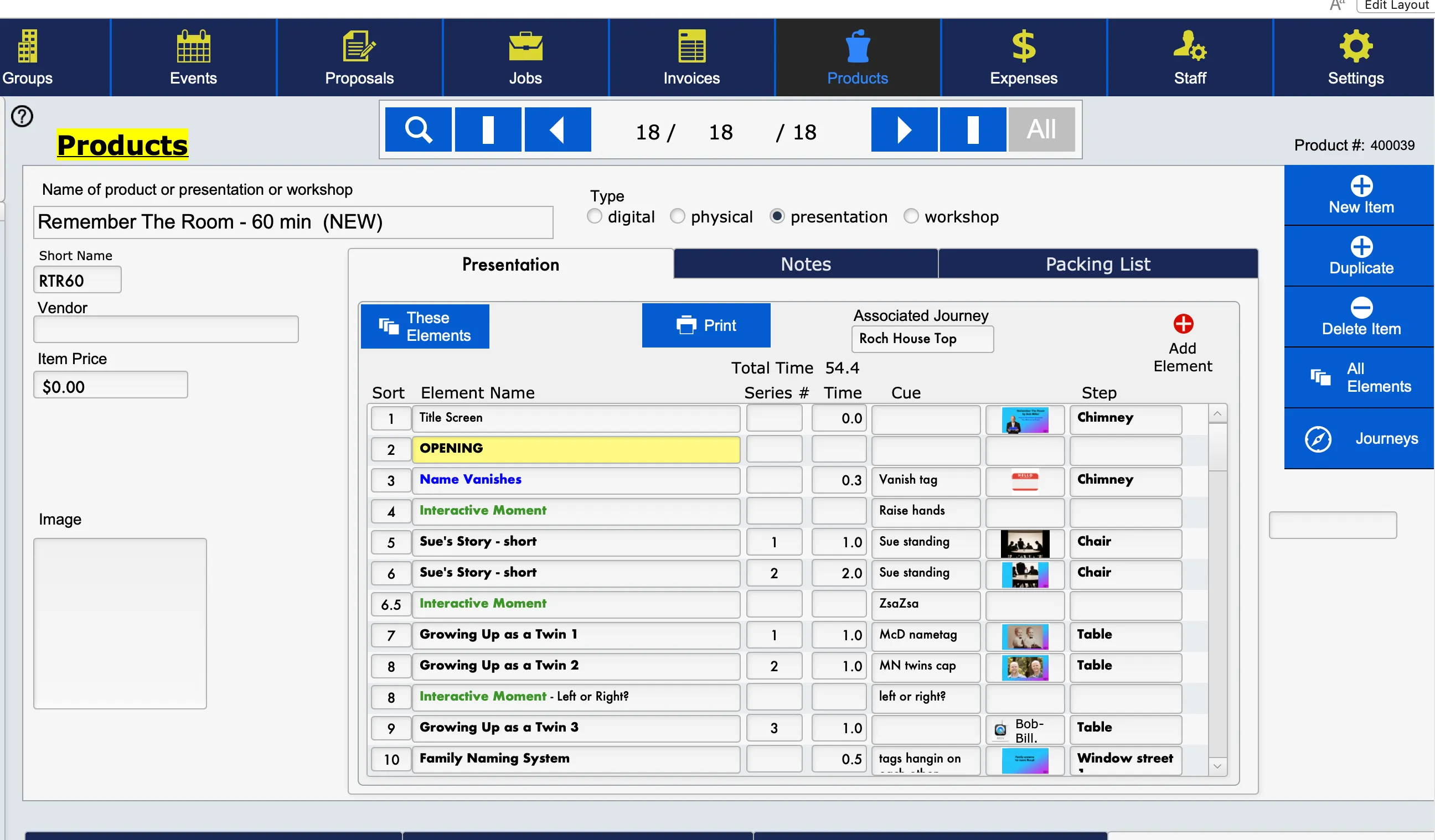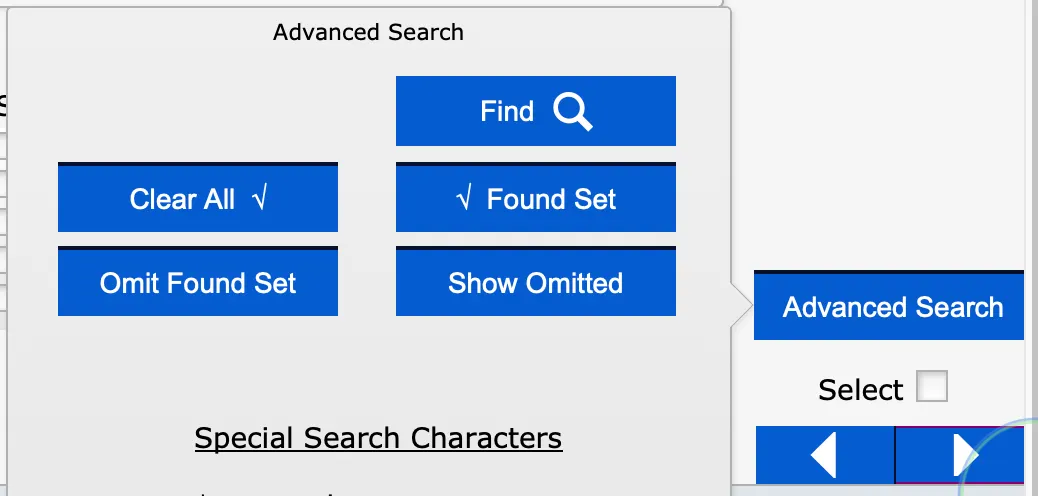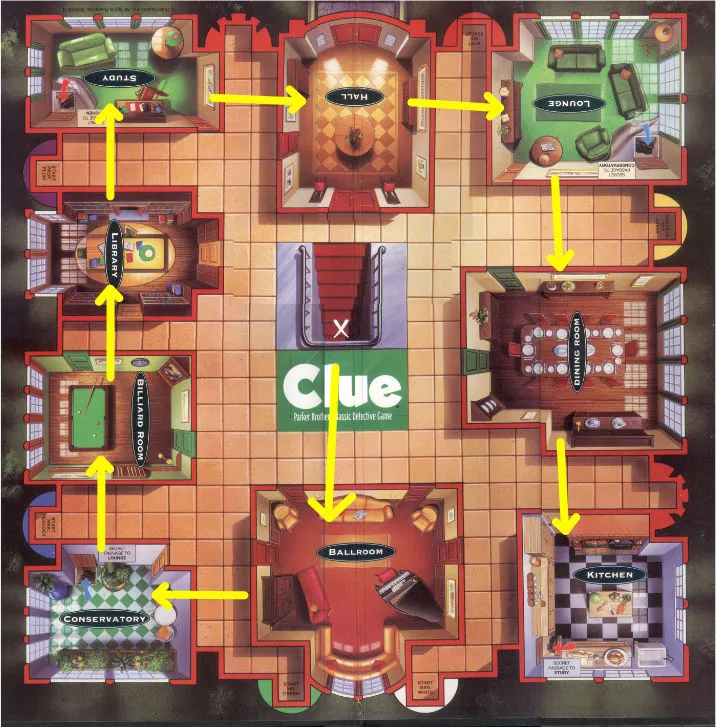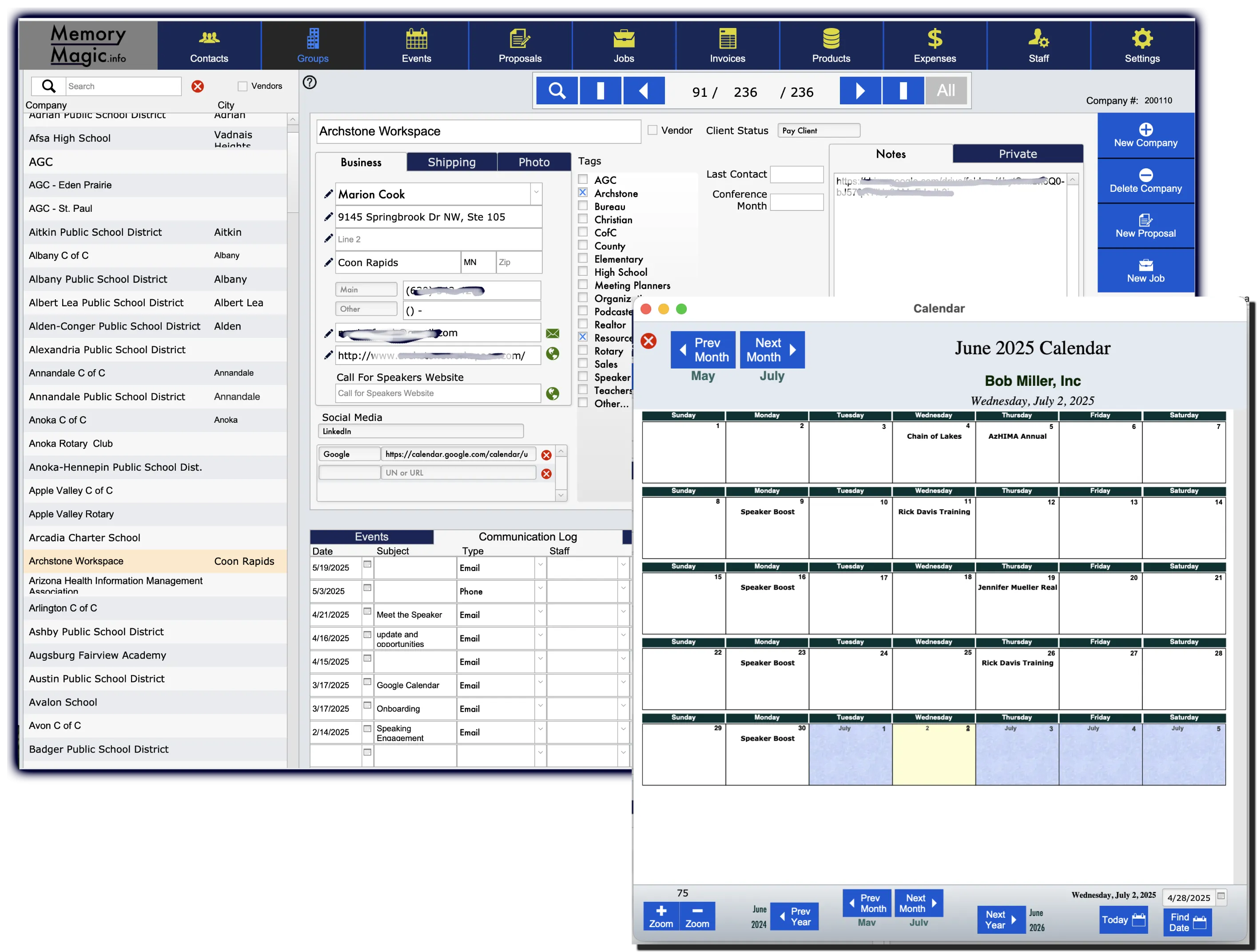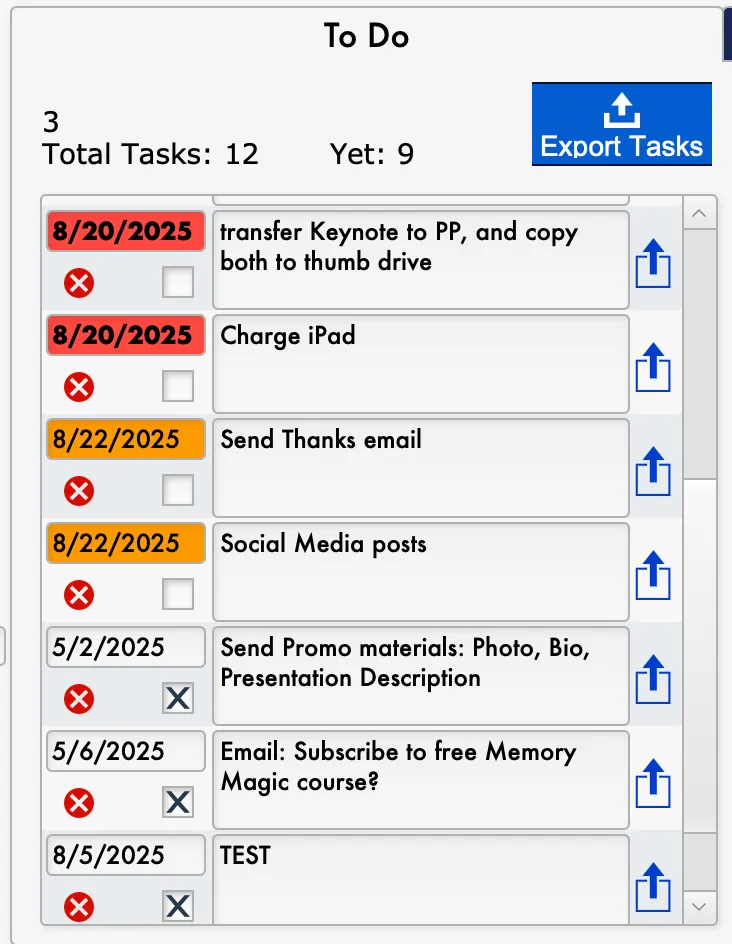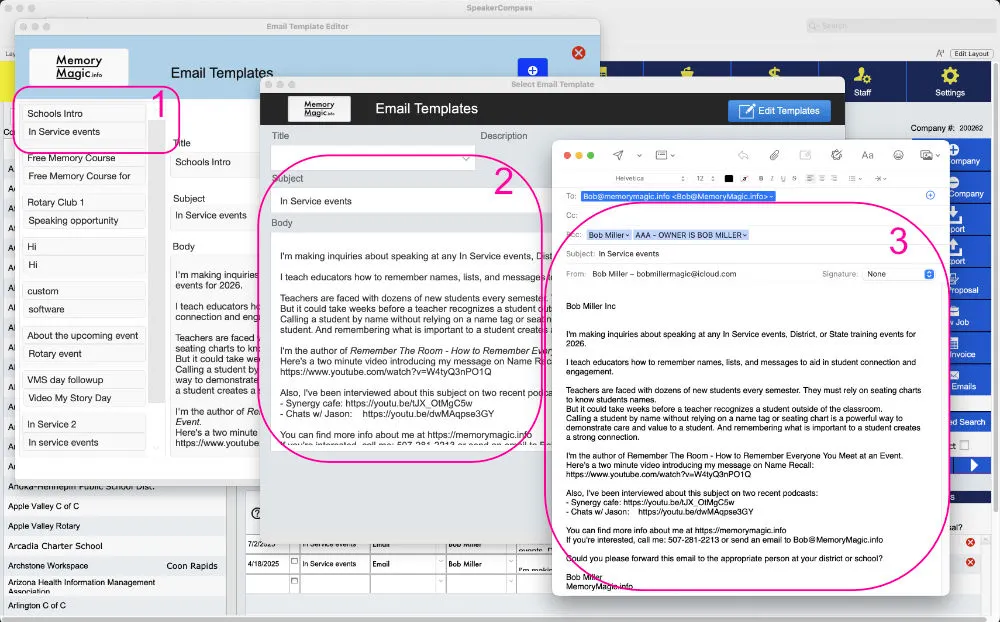Events Screen Overview
An overview of every part of the Events screen.
Click here to watch the video on our YouTube channel.
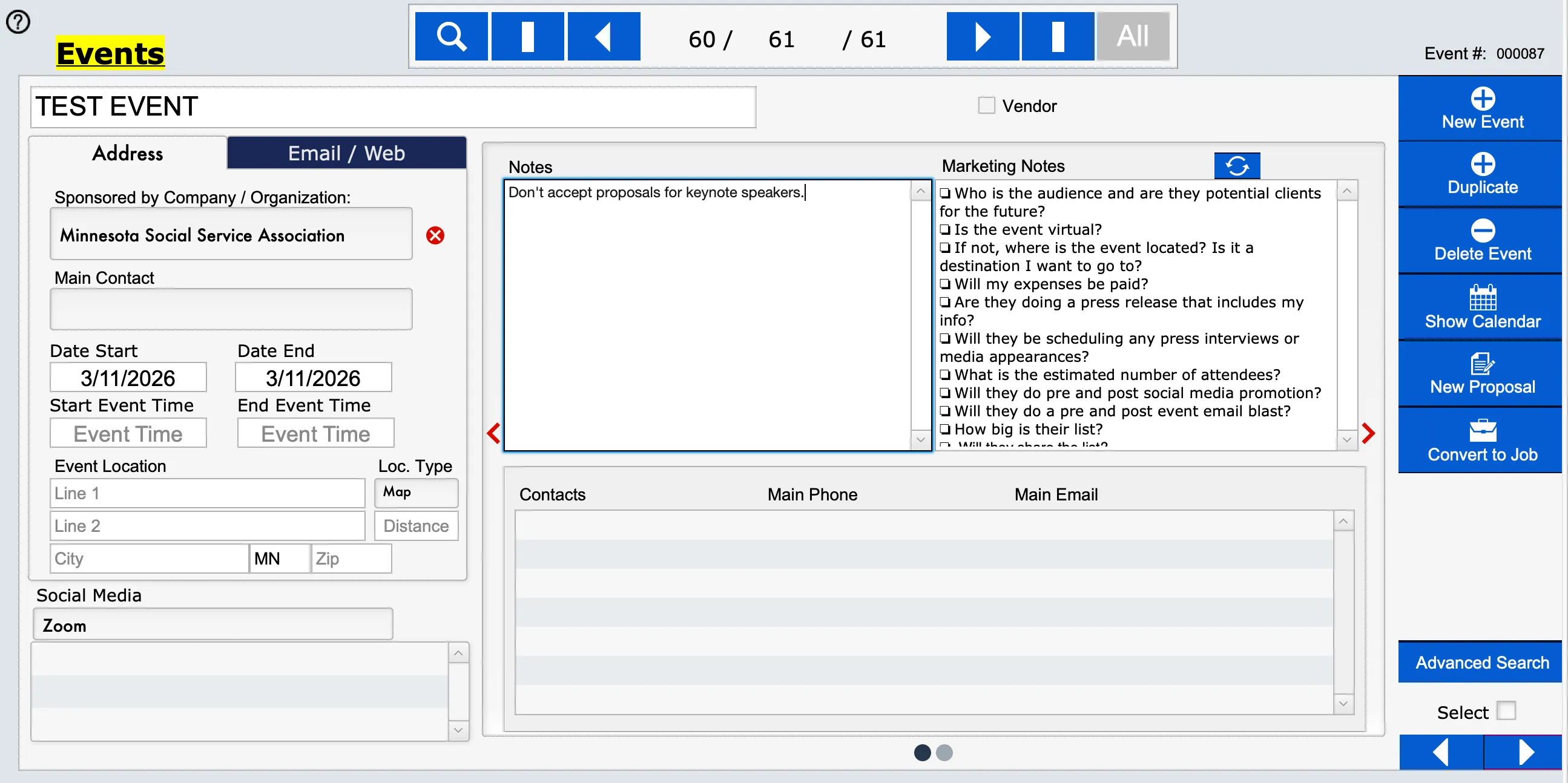
The Events Screen in Speaker Compass is used for listing all events, whether or not you've been hired for them. They may be events you're interested in getting hired for, or they could be speaker training events, or upcoming workshops for speakers.
If you want to track regularly scheduled events, you can use the handy Duplicate Event button. It will make a copy of all important data and then you can change the date and add any more notes you want.
There's also a built-in Marketing Notes field. You may have standard questions you need answered for any event such as Who is the Audience?, and Will there be any promotions for the event? Can you have access to the attendee list? Etc.
These standard questions can be saved on the Settings screen and then will be automatically copied to the every new event created in Speaker Compass.
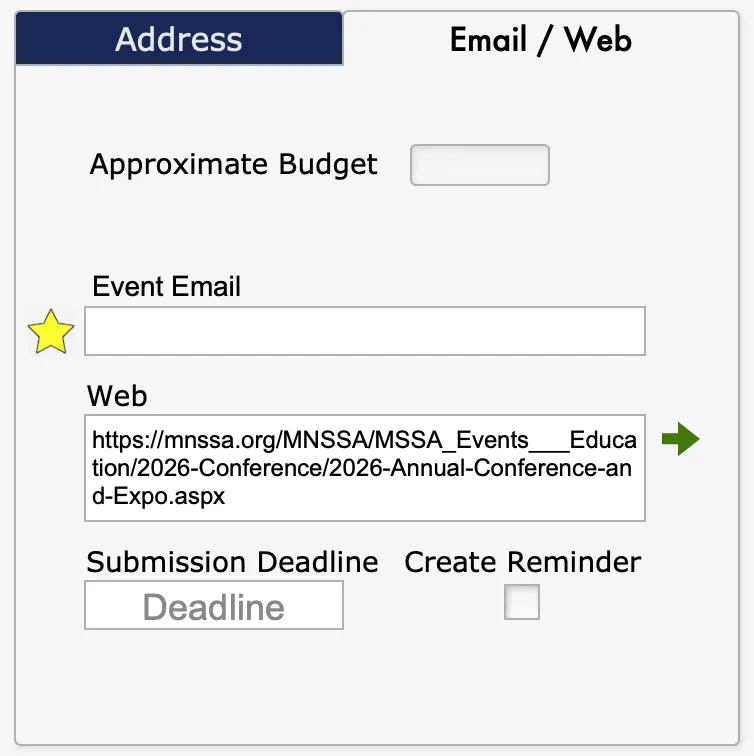
The Email/Web tab contains fields to track the dedicated email and web addresses for the event, along with the submission deadline date. Check the Create Reminder box to set a Task which will appear at the appropriate date on the built-in Speaker Compass Calendar.
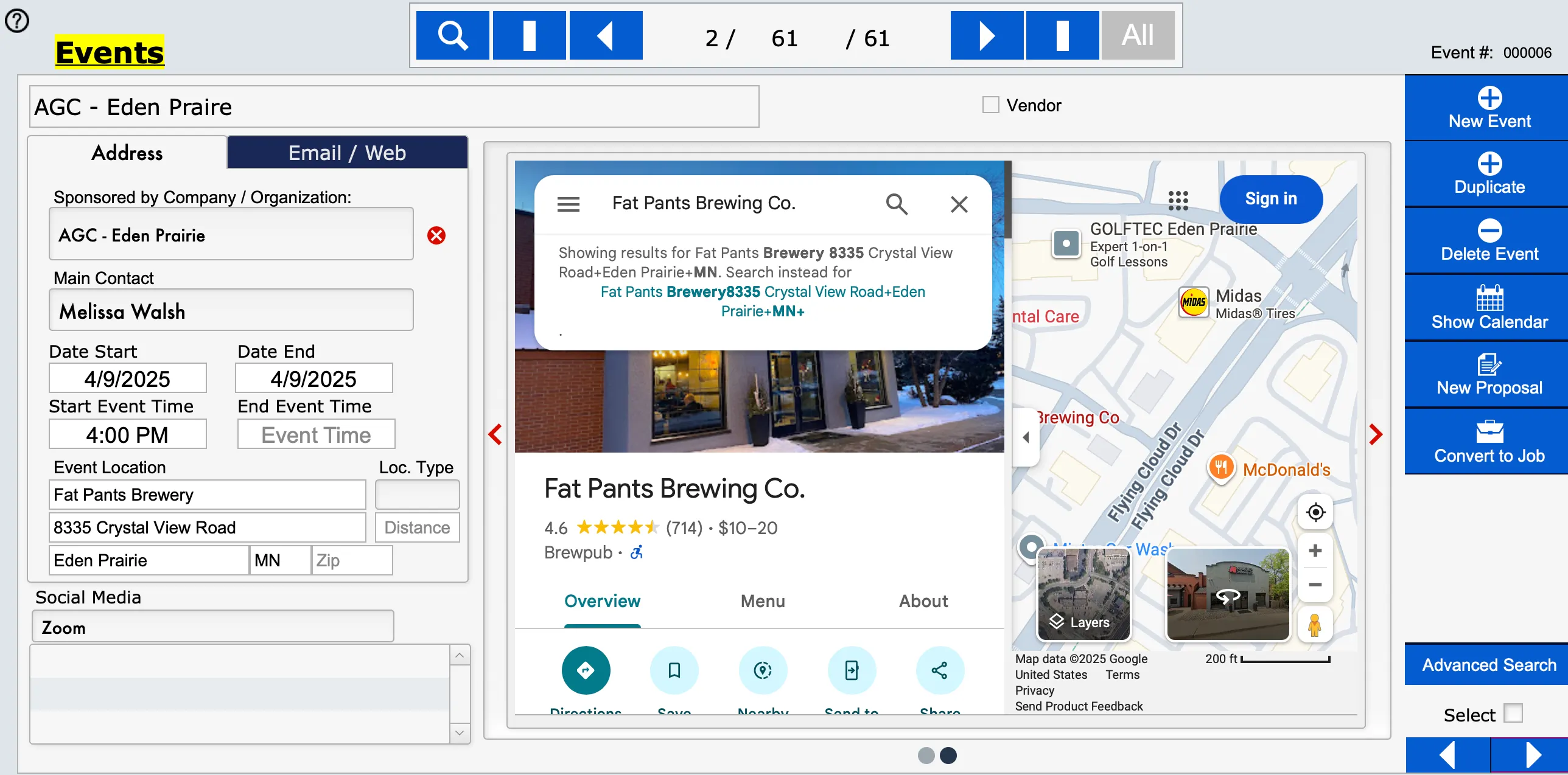
There's a Google Maps viewer on the second slider. Click the red arrow button on the side of the view display to see the map. The address in the Event Location field will display on the map.
If the event is virtual, select the platform, such as Zoom, from the Location Type drop-down menu, and then the map window will open a web browser using the virtual meeting link.
To be notified when Speaker Compass is ready, CLICK HERE!